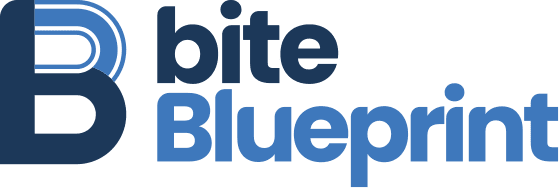A hacked website can seriously damage your business. It hurts customer trust and can lead to costly repairs. Preventive website security management protects your online presence. This is not a one-time fix but a vital ongoing process, as we detail in our guide to WordPress maintenance.
I remember getting a frantic call a few years back. It was from a local contractor, a great guy who’d built his business on his reputation. His website, which he admitted he hadn’t touched in a year, was suddenly redirecting all his visitors to a shady-looking online pharmacy. His phone stopped ringing, and he even got a warning from Google. He was in a full-blown panic.
We spent the next 48 hours in a digital cleanup operation—finding the malware, scrubbing the database, and getting his site off blacklists. We got him back online, but it was stressful and costly for him. He lost potential jobs and, more importantly, a lot of peace of mind.
That experience is exactly why we’re so serious about proactive website security management. It’s not about being paranoid; it’s about protecting the asset you’ve worked so hard to build. A few preventative steps can save you from a massive headache down the road.
This guide provides 10 essential steps to secure your WordPress site. Following these WordPress security best practices will protect your investment.
1
Build a Strong Foundation with Secure WordPress Hosting
Your hosting provider is your first layer of protection. A bargain plan can leave your site exposed. Look for a provider that includes server-level firewalls, malware scanning, automated backups, and free SSL. A secure WordPress hosting environment reduces your workload and risk.
2
Implement a Backup Strategy
Backups are your essential safety net. If a hack occurs, a recent backup can restore your site quickly. Use automated backups on a reliable schedule. Store copies off-site in a location you control. Daily backups are right for active sites. Less-active sites can use a schedule that fits their change frequency.
3
Secure Your Login and User Access Controls
Your WordPress login page is a primary target for attackers. Securing it is essential.
Use Complex Passwords: Use long, complex passwords. A password manager helps you generate and store them safely. You can review the official WordPress password guidelines for best practices.
Implement 2FA: Two-factor authentication adds a second verification step, like a one-time code. This sharply reduces unauthorized access.
Limit Login Attempts: Automated tools try many passwords quickly. Limiting login attempts helps stop those attacks.
Manage User Roles: Apply the principle of least privilege. Grant only the access each user needs to do their job, as defined by WordPress Roles and Capabilities.
4
Keep Your WordPress Core, Themes, and Plugins Updated
Outdated software is a common path for compromise. Developers release updates to patch security issues. Test major updates on a staging site first to avoid breaking the live site. Also ensure your server runs a current, supported PHP version.
If you prefer to hand off the technical tasks of updates and monitoring, professional management services can provide a solution.
5
WordPress Firewall & Malware Scanner: Top-Rated Free WordPress Security Plugins to Start
A Web Application Firewall (WAF) filters bad traffic before it reaches your site. Pair this with regular malware scanning to find suspicious code. Many security tools, such as those reviewed by trusted sources like Sucuri, provide both firewall protection and malware detection.
6
Secure Your Database and Core Files
Securing WordPress adds multiple defenses that make exploitation more difficult. Avoid the default wp_ prefix to reduce predictable targets for attacks. Ensure files and folders use restrictive permissions for your hosting environment. This file contains sensitive settings. Use hosting-supported methods to keep your wp-config.php file out of public reach.
7
Enable an SSL Certificate (HTTPS)
An SSL certificate protects data in transit, like credentials and form submissions. Modern browsers warn users on non-HTTPS connections, which can hurt trust. Enable HTTPS—many secure WordPress hosting providers include SSL at no extra cost.
8
Monitor Your Site with an Activity Log
An activity log tracks important site changes. This helps you spot suspicious behavior. You can quickly investigate and roll back unwanted actions. Continuous monitoring is a core part of effective website security management, which relies on spotting issues early.
9
Develop a Post-Hack Response Plan
Preparation saves time and reduces damage. Your plan needs key contacts, like your host. It should detail how to isolate the site. It must also cover restoring backups and changing passwords. You can find official guidance in the WordPress documentation on what to do if your site was hacked.
Frequently Asked Questions (FAQ)
How often should I back up my WordPress site?
Match the backup schedule to how often your site changes. Many business sites benefit from daily automated backups.
How do I prevent automated password-guessing attacks on WordPress?
Use complex passwords, enable 2FA, and limit login attempts.
Do I need an SSL certificate?
Yes—HTTPS helps protect users and supports trust and search visibility.
Which PHP version should I use?
Use a stable, actively supported PHP version. Confirm this with your hosting provider.
What are correct file permissions in WordPress?
Use restrictive permissions that are suitable for your specific environment. The official WordPress documentation on file permissions provides the standard recommendations.
10
Make Security Simple with Professional Website Security Management
Managing all these tasks takes time and attention. A single missed update can create risk. With professional website security management, an expert team can handle everything. They manage updates, backups, and monitoring, which lets you focus on your business.
Make Ongoing Security Your Priority
WordPress security isn’t “set-and-forget.” Good website security management is an ongoing job. Following these steps helps you maintain a secure website. Protect your site and your customers.
Reviewed by Larae lemaire, CISSP
Secure Your Website, Save Your Time
Stop worrying about security threats, slow speeds, or broken updates. Our complete WordPress management services provide the technical expertise and peace of mind you deserve, letting you focus on growing your business.
Explore Our Management Services